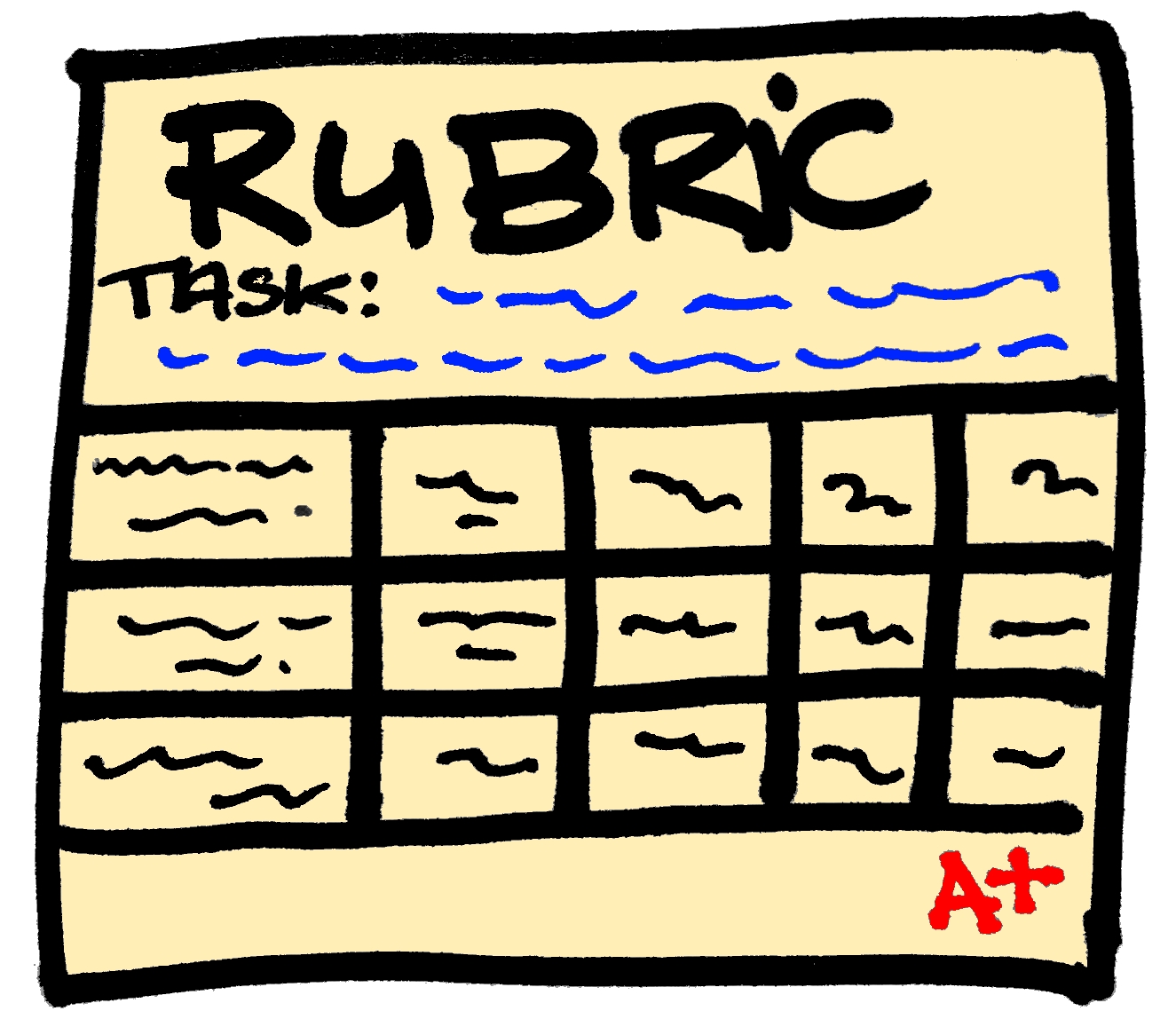When I started my gamification journey, one of the sore spots, if you will, was the awarding of badges. On the one hand, I agree with the ideas in Daniel Pink's Drive and the overjustification effect, and which translates into "Badges ruining intrinsic motivation to learn". On the other hand, I have a gamer son, who keeps going back to specific games in his collection simply because he wants to get that elusive gold badge just so he can show it off in his profile. So which is it?
As I continued to ponder the answer to this question, I participated in a couple of workshops and PD that offered badges that could be "added to my profile". I was surprised by my own drive to complete the activities, not really for the sake of learning, but because I wanted to show off the badges I had. Badges were giving me a sense of accomplishment and encouraged me to persevere, even when I got bored! If badges were doing this for me, why was I being so reluctant to add them to my classroom?
I began exploring different ways that other educators have used badges and came up with two reasons that if addressed would make me re-think the whole badging issue.
First, if I were to include badges, I had to make sure that the badges represented real achievement. One of my concerns with badging is that it can simply become a sticker chart. The idea that everyone gets a badge simply for showing up or participating in an activity takes away the value of the badges. Let's face it if the students know that they will get a badge simply for filling in boxes in an assignment, will they put any effort into making sure that their answers are correct? Probably not. However, if they know that they will only get the badge if they get a high enough score, then they may feel that the badge has some value attached to it. Even better, let's say that they did not get a high score in the badge assignment(s) the first time around. Will knowing that they can re-work the assignment giving them more than one opportunity to earn the badge, motivate them to keep at it, even if they think it is boring or not worth their time? I think it will.
Now, if this is the case, then I knew that I needed to be able to make my own badges. There are several online tools that allow us to do that. Classbadges, Credly and OpenBadges come to mind. However, I prefer to fully create my own simply using GoogleDraw and clearly explained here by Alice Keeler.
Second, the whole idea of badges for me is that they must be public. Students will want to know, not only if they have the badge, but also who else in the classroom has it. That gamer sense of competition and being able to showcase achievement adds value to the badge. The tools mentioned before for creating the badges, also allow students to log in and view their badges. Now this would require students to create an account and/or log in with accounts that the teacher creates. That, for me, was a no go, and although I toyed with the idea of creating my own system using GoogleSheets, I decided against it (simply due to time constraints), when I came across Flippity.net's Badge Tracker. With a few tweaks, this tool allowed me to import the data of my existing leaderboard, use my own badges and embed it in my webpage for public viewing. All around win!
For now, I have decided on three types of badges:
 Leveled Badges: These symbolize achievement in on-going assignments. Students will earn these badges by scoring well on their weekly writings and reading assignments.
Leveled Badges: These symbolize achievement in on-going assignments. Students will earn these badges by scoring well on their weekly writings and reading assignments.
Project Badges: These badges represent the skills and knowledge gained in a specific unit of study within the scope of science and engineering curriculum.
Commitment Badges: These are badges awarded for achievement outside the leveled and project badges. What I envision here is, for example, a "Digital Citizenship" badge or a "Creative Commons" badge.
So, what do you think about adding badges to your gamified classroom? I would love to hear your ideas.